Are you thinking of starting your blog but unsure where to begin? Are you wondering which blogging platform is best for you as a beginner? Then you’re in the right place.
I’ve been blogging since 2009 and over this time I’ve tried different blogging software and I’ve never find any as versatile as WordPress. It’s simply the best blogging platform, at least in my opinion.
In this step-by-step WordPress for beginners guide, I’ll walk you through everything about WordPress, what it is, why it is the ideal blogging platform for beginners, and exactly what you need to know to start your own successful WordPress blog, even if you have zero experience!
Sound interesting? Then let’s dive in!
Key Takeaways:
- WordPress is the go-to blogging platform for creating stylish, functional sites without coding
- Self-hosting gives you full control and customization freedoms for your blog's look and growth
- With careful niche research, an SEO-friendly domain, and the right hosting, you're set up for success
- Leveraging WordPress' flexible design and plugin options is great for building an engaging, high-converting blog
DISCLOSURE: WebIncomeJournal is supported by readers like yourself. We may earn an affiliate commission when you purchase through our links, which enables us to offer our content for free. Learn more here.
Table of Contents
What is WordPress and Why Choose It for Blogging?
At its core, WordPress is a free and open-source content management system (CMS) that powers over 43% of websites on the internet today. Originally created by Matt Mullenweg and Mike Little as a blogging platform in 2003, it has evolved into a versatile website builder beloved by everyone from personal bloggers to big brands.
Because of its ease of use, WordPress is the perfect blogging platform for beginners. You don’t need to be a tech wizard to get your blog up and running. With its intuitive interface, even first-time users can navigate and manage their site with ease.
WordPress is also highly customizable. You can choose from thousands of free and premium themes to design your blog exactly how you want it. With these themes, you can launch a professional-looking blog without touching a single line of code.
Related: Are Blogs Still Relevant in 2024? (Here’s What You Need to Know)
WordPress.com vs. WordPress.org

When it comes to creating your blog, WordPress offers two main options:
- WordPress.com: This is a free website builder that offers a hassle-free way to start a blog with basic features. It’s hosted on WordPress servers, meaning less technical maintenance for you. The biggest advantage of WordPress.com is that it is beginner-friendly and takes care of hosting for you. However, it limits your control and customization options.
- Self-Hosted WordPress (WordPress.org): This option requires you to purchase hosting from providers like Hostinger, Dreamhost, and Bluehost and install WordPress software. Self-hosted WordPress offers ultimate freedom with themes, plugins, and customization but requires more initial setup and ongoing maintenance.
Why Choose Self-Hosted WordPress?
While self-hosted WordPress requires a bit more technical setup, it is recommended if you desire ultimate flexibility and creative freedom with your blog. Of course, it may seem daunting, at first, but the benefits far outweigh the challenges. For example, with a self-hosted WordPress blog you can:
- Install any themes and plugins you like.
- Fully control your site's design and functionality.
- Monetize your blog without restrictions.
Managing a self-hosted site is easier than you think, especially with user-friendly hosting providers like Hostinger and DreamHost. They offer one-click WordPress installations and excellent customer support to help you along the way.
Also, common concerns—like technical challenges or security risks—are mitigated by user-friendly hosting services, comprehensive security plugins like Wordfence Security, and backup tools such as UpdraftPlus. With these resources at your disposal, self-hosted WordPress becomes less of a challenge and more of an opportunity for bloggers and site owners to shine.
Getting Started with WordPress for Beginners
To build your self-hosted WordPress site, you need a domain name and a hosting service. So, let’s look at how you can pick a domain name, purchase the right hosting service, and install WordPress on your site.
Choosing a Domain Name
Picking the perfect domain name is crucial – it's your blog's first impression and digital address on the internet. A strategic domain choice can boost branding, help you rank higher in search engines, and make your blog more memorable.
When brainstorming name ideas, keep these tips in mind:
- Keep it short and punchy: Shorter domains are easier to type, remember, and share. Aim for under 15 characters.
- Make it relevant: Include keywords related to your blog's topic for SEO and branding purposes. Ex: “keto-recipes.com”
- Use .com if possible: Though optional, .com remains the most recognizable and trusted domain extension.
- Avoid numbers/hyphens: These look less professional and are harder to convey verbally.
- Be unique: Do a thorough search to ensure your chosen name isn't already trademarked or taken.
Don't stress if your first pick is unavailable – get creative with prefixes/suffixes to craft a distinct identity. Ex: “theketobible.com.”
I suggest using NameCheap for your domain name, if you want to register a new domain name. They are not only cheap, but they make registering a domain name easy for everyone!
Selecting a Web Hosting Provider
To get your WordPress blog online, you'll need web hosting. This is the service that stores and delivers your website files to visitors. Think of it like renting digital land to build your blog on.
When it comes to WordPress for beginners, shared hosting is the most cost-effective and easy option. With shared plans, your site shares server resources with other websites, making it ultra-affordable (around $3-$10/month). More advanced bloggers may eventually upgrade to VPS or dedicated hosting, which are pricier but offer enhanced performance.
When researching potential web hosts, here are some of the things to look for:
- Great uptime rates (99%+) to ensure your site is reliably accessible
- Fast load speeds for an optimal user experience
- Ample storage/bandwidth to support growth as your blog takes off
- One-click WordPress installation to make setup a breeze
- 24/7 customer support in case you need assistance
Some top-rated web hosts with beginner-friendly WordPress plans include Hostinger, DreamHost, and Bluehost. I recommend these hosts for their reliability and ease of use and because they all offer a free domain with your purchase. What this means is that if you use any of these hosts, you don’t have to worry about purchasing a domain name, at least for the first year.
Related: The Best WordPress Hosting Services for Beginners in 2024
Setting Up Hosting and Installing WordPress with Hostinger
Once you've decided on a hosting provider, your next step is to proceed with purchasing a web hosting account and then setting up your blog. This may differ depending on the web host. However, in this tutorial, I’m using Hostinger as an example.
Step 1: Choose a Hosting Plan
First, head over to Hostinger’s website and select a WordPress hosting plan that suits your needs. Hostinger offers managed WordPress hosting starting at $2.99/month, which includes a one-click WordPress installer, free SSL, and advanced security features.
Click on the “Add to Cart” button under the plan that suits you best.
Step 2: Add a Domain

Next, you’ll need a domain name. As I’ve mentioned, Hostinger offers a free domain with their hosting plans, but if you have one in mind already, you can check its availability and register it.
Type your desired domain name into the search bar. If it’s available, great! If not, try a different name or variation until you find one that’s available. Once you've chosen your domain, click “Continue.”
NOTE: If you purchased your domain with a different domain register, then you will need to point it to Hostinger’s nameservers. Here’s a guide on how to do so.
Step 3: Review and Complete Your Purchase
Hostinger will present you with a summary of your order. Double-check that everything looks correct. You can also choose the billing cycle that works best for you (12, 24, or 48 months). Longer cycles often come with a discount, so it's worth considering.
Fill in your account details and payment information. Hostinger accepts various payment methods, including credit cards, PayPal, and even cryptocurrencies. After entering your payment information, click “Submit Secure Payment.”
Step 4: Set Up Your Hosting Account
Once your payment is confirmed, you’ll receive a confirmation email from Hostinger. Follow the instructions in the email to log into your Hostinger account.
When you log in, you’ll be greeted by the Hostinger dashboard, known as hPanel. It’s user-friendly and makes setting up your website a breeze.
Step 5: Install WordPress

In hPanel, find the “Website” section and select either “WordPress” or “Hostinger Website Builder” to start the installation process.
You’ll need to fill in some basic information:
- Administrator Username: This will be your login name for WordPress.
- Administrator Password: Choose a strong password.
- Website Title: This is the name of your blog.
- Email: Your email address.
Click “Install” and let Hostinger do its magic. The installation process will take a few moments.
Customizing the Appearance of Your Blog
With installation complete, it's time to customize its appearance. To do this, you’ll need to log into your WordPress dashboard. You can do this by either clicking on the “Admin Panel” button inside your Hostinger hPanel, as shown below:

Or, by going to yourwebsite.com/wp-admin (where yourwebsite.com is your domain name) and then entering the admin username and password you set up during the installation process.

Choosing a Theme
A theme in WordPress is like the outfit your blog wears. It controls the overall look and feel of your site, including colors, fonts, and layout. Think of it as the style guide for your blog. Choosing the right theme can make a big difference in how your blog is perceived by your readers.
WordPress offers a wide range of themes, both free and premium. Here’s a quick rundown of each:
- Free Themes: Great for beginners. They are easy to install and usually come with enough customization options to get you started. To explore free themes, go to “Appearance,” then “Themes,” and finally “Add New.” You can browse through thousands of free themes here. Free themes like Astra, OceanWP, and GeneratePress are often great starting points for beginners.
- Premium Themes: Paid themes often come with more advanced features and support. They usually cost between $30 and $100, and can be a good investment if you want a more polished and professional look. Popular sites to purchase premium themes include ThemeForest and Elegant Themes.
When selecting a theme, consider the following tips to ensure it aligns with your blog's purpose and target audience:
- Identify Your Blog's Purpose: Choose a theme that supports the main goal of your blog. For instance, if you're starting a travel blog, look for themes with large image areas and sleek designs.
- Know Your Audience: Understand your target audience and select a theme that will appeal to them. A business blog will require a professional and clean theme, while a personal blog can be more playful and colorful.
- Check Responsiveness: Ensure the theme is mobile-friendly. More than half of web traffic comes from mobile devices.
- Look for Customization Options: Opt for themes that offer customization without needing to code. This includes options for changing colors, fonts, and layouts.
- Read Reviews and Ratings: Check user reviews and ratings for insights into the theme’s performance and reliability.
- Consider Loading Speed: A fast-loading theme improves user experience and SEO. Avoid themes that are bloated with unnecessary features.
- Test Demo Sites: Many themes offer demo sites. Spend time browsing these demos to see how the theme looks and feels in action.
That being said, don't sweat finding the “perfect” theme right away – WordPress makes it easy to switch between options as your blog evolves. The real magic happens when customizing…
Recommended: E-E-A-T Your Way to Success: SEO Content Creation Strategies that Drive Traffic & Rankings
Customizing Your Theme

Once you’ve selected and activated a theme, the next step is to customize it to make your blog unique. The WordPress theme customizer allows you to modify various aspects of your theme to match your style and preferences. It allows you tweak your theme’s appearance in real-time. To access it, go to Appearance > Customize. From there, you can make live edits to:
- Site Identity: Update titles, taglines, logo, favicon and set header image or background.
- Colors: Look for the “Colors” option. Here, you can change the color scheme of your blog. Pick colors that reflect your blog's personality and are easy on the eyes.
- Fonts: Look for “Typography” or “Fonts” and choose fonts that are readable and match the style of your blog. Some themes offer more font choices than others, so explore what’s available.
- Layouts: Your theme might come with different layout options (like different ways to arrange your posts, sidebar, and footer). In the “Customize” section, look for options like “Layout” or “Blog Layout.” Here, you can select how you want your blog posts to be displayed. Do you prefer a grid layout or a classic single column?
- Menus: Create and manage menus to improve navigation on your blog. This includes adding, removing, or rearranging menu items.
The live preview updates in real-time as you tweak each setting. Once you've got your blog looking sharp, simply hit “Publish” to make your customizations live!
Installing Essential Plugins
Plugins are like little apps that add extra features to your WordPress blog. They extend the functionality of your WordPress site. From improving your blog’s security to boosting its performance, there are over 59,000 free and premium WordPress plugins ready to turbocharge your blogging game.
Here’s a list of must-have plugins for beginner bloggers:
- Wordfence Security: This free plugin keeps your site locked down tight by blocking malware, brute force attacks, and other threats – giving you peace of mind as your blog grows.
- WPForms: Say goodbye to clunky contact forms! WPForms lets you easily create stylish, professional-looking forms for lead capture, surveys, payments and more.
- Smush: Help your image-heavy posts load lightning fast by compressing and optimizing media files with Smush. This lightweight plugin shrinks file sizes while preserving quality.
- Rank Math SEO: Power up your content for better search rankings with this all-in-one SEO toolkit. It analyzes posts, optimizes titles/meta and generates sitemaps for improved crawling.
- MonsterInsights: Knowledge is power when it comes to blogging strategy. MonsterInsights provides comprehensive Google Analytics tracking right within your WordPress dashboard.
To install any of these plugins, go to Plugins > Add New. Search for the desired plugin, click “Install Now” and then “Activate.”
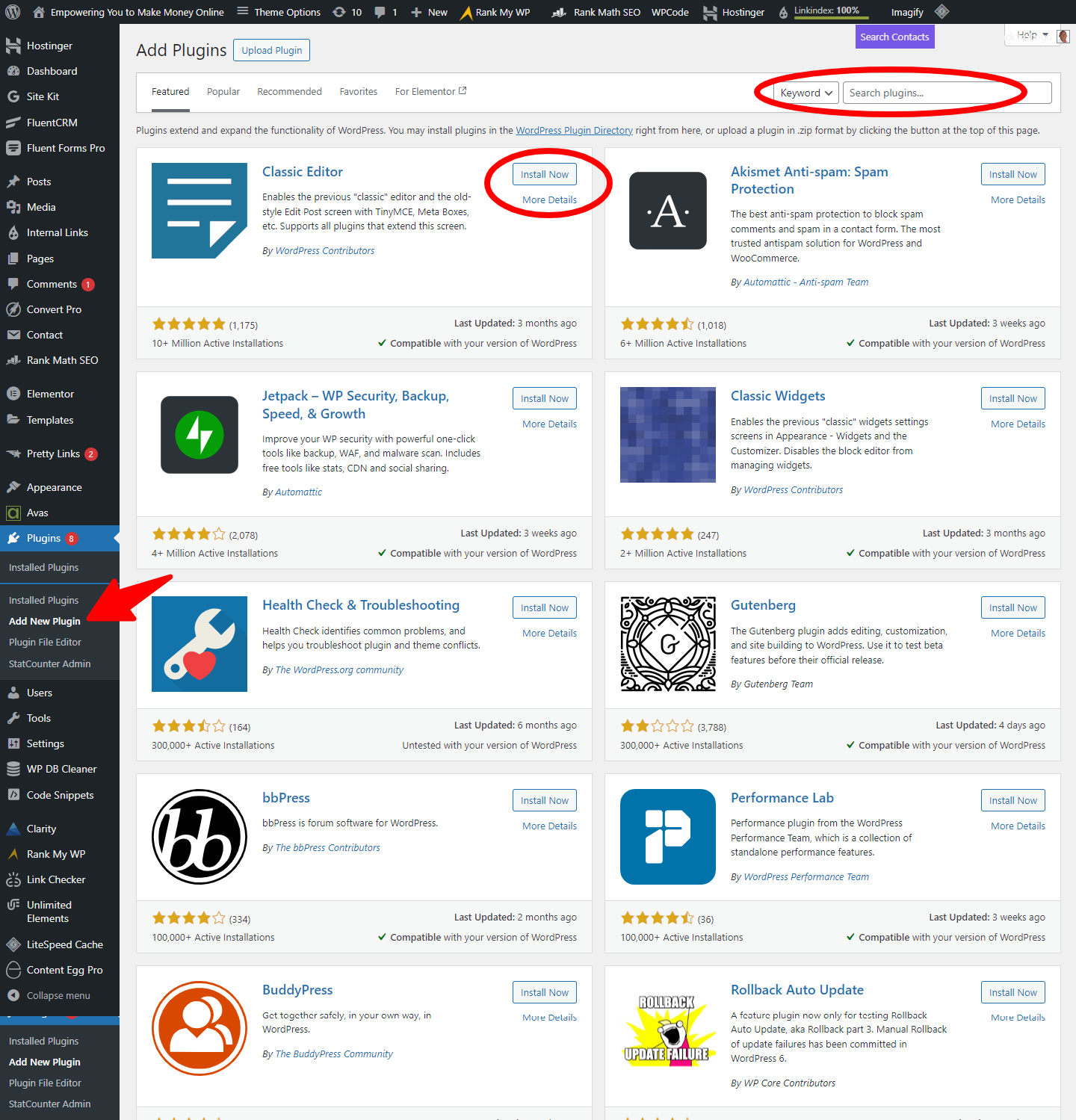
Remember, each plugin adds to your site's resources, so choose wisely and only install plugins that are necessary for your blog's goals.
Creating Your First Blog Post
With your blog's aesthetic nailed down, it's time for the real fun – creating captivating content that keeps readers engaged! Before I give you some tips on writing your first blog post, let's take a look at the WordPress editor.
Overview of the WordPress Editor

When drafting a new post, you'll use the WordPress block editor. Also known as Gutenberg, the WordPress editor is a block-based editor that allows you to create content with ease. Each piece of content—text, images, videos—is a block that you can add, arrange, and customize.
Key elements of the editor include:
- Blocks: Each piece of content (text, image, video, etc.) is added as a block. This modular approach simplifies editing and rearranging content.
- Formatting Options: Use the toolbar above each block to apply formatting (bold, italic, alignment).
- Adding Media: Click on the + icon to add new blocks, including images, videos, and galleries.
Don't forget to utilize Categories and Tags on the right-hand sidebar! These help organize your content for better site navigation and SEO.
Steps to Creating Your First Post
- Navigate to the Editor: Go to Posts > Add New.
- Add Title: Enter the title of your blog post at the top.
- Write Content: Start writing your content, using different blocks for paragraphs, headings, and images.
- Format Content: Use the toolbar to format text, add links, and adjust alignment.
- Add Media: Click on the + icon, select Image or Video, and upload your media.
Tips on Writing Engaging Blog Posts
While the editor streamlines content creation, crafting blog posts that truly captivate takes some strategy. Here are some tips to help you get started:
Structure and Flow:
- Use an attention-grabbing title and introduction
- Break up text with short paragraphs and subheadings
- Conclude with a clear call-to-action or key takeaway
Relatability and Personality:
- Write in a natural, conversational tone
- Inject personal stories, humor and opinions
- Address readers directly using “you” phrasing
Multimedia Elements:
- Embed relevant photos, videos, infographics
- Use custom graphics like quote boxes or tweetables
- Leverage bulleted/numbered lists for scannability
Optimization and Promotion:
- Conduct keyword research for your focus topic
- Naturally weave terms into titles, subheadings and text
- Share posts via social media and email marketing
With some practice, your posts will be must-reads packed with valuable insights and undeniable originality! Here's an article that will help you create SEO-friendly blog posts, even as a beginner.
WordPress for Beginners: Growing Your Blog Traffic

Once you've set up your WordPress blog and started creating content, the next step is to attract readers. Here are some effective strategies to grow your blog traffic.
- Content Promotion
Promoting your blog content on social media platforms is a powerful way to reach a wider audience. Each platform has its own unique strengths and audience, so it's essential to tailor your promotion strategy accordingly:
- Facebook: Share your blog posts on your personal profile, page, and relevant groups. Use engaging images and compelling descriptions to attract clicks.
- Twitter: Craft short, catchy tweets with hashtags related to your blog topic. Engage with followers by asking questions or starting conversations.
- Pinterest: Create eye-catching pins with links to your blog posts. Join group boards and use keywords in your pin descriptions for better visibility.
Here are some tips for effective content promotion:
- Schedule Posts: Use tools like Buffer or Hootsuite to schedule your posts and ensure consistent promotion.
- Engage with Followers: Respond to comments and messages to build a community around your blog.
- Analyze Performance: Use analytics tools to track the performance of your social media posts and adjust your strategy based on what works best.
Recommended: Search Visibility in Google AI Overviews? (Don’t Panic, Here’s How to Adapt)
2. Guest Blogging
Guest blogging involves writing articles for other blogs in your niche. For example, If you run a food blog, guest posting on a popular health and wellness site can introduce your recipes to health-conscious readers who might become regular visitors to your blog.
Guest blogging is a win-win strategy: you provide valuable content for another blog's audience while gaining exposure and backlinks to your own blog. The benefits include:
- Increased Visibility: Reach a new audience that may not have discovered your blog otherwise.
- SEO Boost: High-quality backlinks from reputable blogs can improve your search engine rankings.
- Networking: Build relationships with other bloggers and influencers in your niche.
To succeed with guest blogging, you should:
- Find Relevant Blogs: Look for blogs that have a similar target audience and accept guest posts. Use tools like Google search, Twitter, and blog directories to find opportunities.
- Pitch Unique Ideas: Propose unique and valuable content that hasn't been covered extensively on the target blog.
- Follow Guidelines: Adhere to the blog's guest post guidelines to increase the chances of your submission being accepted.
3. Search Engine Optimization (SEO)
Ongoing SEO efforts are crucial for long-term traffic growth. By continuously optimizing your content and site, you can improve your search engine rankings and attract organic traffic. This will include:
- Regular Content Updates: Keep your content fresh and up-to-date. Regularly update older posts with new information and optimize them for current keywords.
- Build Quality Backlinks: Seek out opportunities to earn backlinks from reputable sites through guest blogging, partnerships, and high-quality content.
- Monitor Performance: Use tools like Google Analytics and Google Search Console to track your blog's performance and identify areas for improvement.
- Keyword Research: Continuously perform keyword research to find new opportunities and update your content accordingly.
- Optimize New Posts: Apply on-page SEO best practices to all new posts, including keyword optimization, internal linking, and meta descriptions. With tools like Rank Math’s Content Analyzer, you can easily do this every time you’re creating a new blog post.
- Technical SEO: Ensure your site is technically sound with fast loading times, mobile-friendly design, and secure (HTTPS) connections.
By implementing these strategies, you can effectively grow your blog traffic, attract a loyal readership, and establish your blog as a valuable resource in your niche.
Recommended: SEO for Bloggers: Your Roadmap to Success in 2024 and Beyond
WordPress for Beginners: Monetizing Your Blog

While blogging can absolutely start as a fun hobby, it can also be a source of income. Here are some ways to potentially earn money from your WordPress blog:
- Display Advertising: One of the most straightforward options is joining an ad network like Google AdSense. Their programs will automatically display relevant paid ads across your site based on visitor interests and content. You earn a cut of the revenue every time someone views or clicks on those promotions.
- Affiliate Marketing: Rather than directly selling products yourself, affiliate marketing allows you to earn commissions by promoting other company's services and solutions. When someone purchases through your unique affiliate link, you get a percentage of the sale. Amazon Associates is a popular program for bloggers.
- Selling Digital Products: If you've built a strong, authoritative audience within your niche, consider packaging up your expertise into ebooks, online courses, downloadable templates or membership sites. These digital “info products” have low production costs but can generate recurring revenue when marketed correctly.
- Sponsored Content/Influencer Collaborations: As your traffic and personal brand grows, brands may start compensating you for creating sponsored posts that promote their offerings. You can also join influencer marketing platforms to get matched with brand deals.
The best part? WordPress makes it easy to incorporate any of these monetization avenues. From ad management plugins to full-fledged ecommerce functionality, you've got the flexibility to identify your most lucrative income streams.
WordPress for Beginners: Maintaining Your Blog
Regular maintenance is crucial for keeping your WordPress blog healthy and secure. It helps prevent issues before they become significant problems. It keeps your blog secure, fast, and functional, which is essential for retaining visitors and maintaining search engine rankings.
Here are some of essential maintenance tasks that you should carry out periodically:
- Updating WordPress Core, Themes, and Plugins: Updates often include security patches and bug fixes. Simply go to your WordPress Dashboard, navigate to Updates and click Update Now for WordPress core, themes, and plugins.
- Backing Up Your Blog: Regular backups prevent data loss due to hacking, server issues, or accidental deletions. Use plugins like UpdraftPlus for automated backups and ensure that your store backups in remote locations like cloud storage.
- Security Best Practices: Use strong passwords, implement SSL certificates, and install plugins like Wordfence or Sucuri for enhanced security.
By following these maintenance practices, you can ensure your blog remains secure, fast, and reliable, providing a better experience for both you and your readers.
Recommended: Master SERP Monitoring for SEO Success with Rank Math Pro
Wrapping Up
Well, there you have it – everything you need to know about WordPress for beginners. Indeed, WordPress opens up a world of possibilities for sharing your passion, expertise, and creativity with a global audience:
- Easy and Customizable: WordPress offers an intuitive platform that is both easy to use and highly customizable, making it ideal for beginners looking to create a unique online presence.
- Building Blocks for Success: From choosing the right domain name and hosting provider to selecting themes, plugins, and creating compelling content, each step contributes to building a successful blog.
- Maintenance Matters: Regular maintenance, including updates, backups, and security measures, ensures your blog remains secure, performs well, and continues to attract visitors.
- Grow Your Audience: Implementing SEO strategies, promoting content on social media, and exploring monetization options can help you attract and retain a loyal audience over time.
So, what are you waiting for? If you’ve been planning on starting your own blog, now is the perfect time to take action. Whether you're passionate about travel, cooking, fashion, or technology, WordPress provides the tools and flexibility to bring your ideas to life.
Click here right now to start your WordPress blog today and join a community of millions sharing their stories and passions online.
If you have any questions, feel free to ask in the comments below.
Frequently Asked Questions (FAQ)
Can I teach myself WordPress?
Yes, you can teach yourself WordPress as it is user-friendly. There are numerous resources available, including online tutorials, YouTube videos, community forums, books, and courses.
Can a beginner build a website with WordPress?
Absolutely, a beginner can build a website with WordPress. It is easy to use with an intuitive dashboard, and it offers themes and plugins for customization. No coding is required, and drag-and-drop builders make the process even simpler.
Is WordPress easier than coding?
Generally, yes, WordPress is easier than coding. It has a user-friendly interface, pre-built themes, and plugins, making the process faster and simpler than coding from scratch. Basic coding knowledge can be helpful but is not necessary.
Is WordPress good for beginners?
Yes, WordPress is great for beginners! It’s user-friendly with a simple interface that makes it easy to create and manage your blog. Plus, there are plenty of tutorials and a large community to help you out.
Do I need to buy hosting for WordPress?
Yes, you need to buy hosting for WordPress if you want to use the full version (WordPress.org). Hosting is where your website’s files are stored and made accessible on the internet. Services like Hostinger offer affordable hosting plans.
Can I run WordPress without hosting?
You can run a basic version of WordPress without buying hosting by using WordPress.com, but it comes with limitations. For full control and flexibility, purchasing hosting and using WordPress.org is recommended.
Is WordPress free if you host it yourself?
Yes, WordPress itself is free to use if you host it yourself. However, you’ll need to pay for web hosting and a domain name.
Does WordPress require coding?
No, you don’t need to know coding to use WordPress. It has a user-friendly interface and many drag-and-drop themes and plugins. However, knowing some basic HTML and CSS can be helpful for more advanced customization.
Should I learn PHP before WordPress?
It's not necessary to learn PHP before using WordPress. WordPress is designed to be accessible to non-programmers. That said, learning PHP can be beneficial if you want to deeply customize your site or develop your own themes and plugins.







[…] Recommended: WordPress for Beginners: The Ultimate Guide to Starting Your First Blog in 2024 […]
[…] friend, maybe you've just launched a new blog and you're eager to see the cash rolling in. Of course, you’ve seen your friends gaining massive […]
[…] Recommended: WordPress for Beginners: The Ultimate Guide to Starting Your First Blog in 2024 […]
[…] Recommended: WordPress for Beginners: The Ultimate Guide to Starting Your First Blog in 2024 […]
[…] features, pricing, and customer support to help you determine if it’s the right choice for your WordPress website and other high-demand […]